Internet Explorer for Windows
To enable password saving in Internet Explorer on Windows:
- Launch Internet Explorer.
- Select Tools > Internet Options > Content.
- Under "Personal information", click AutoComplete.
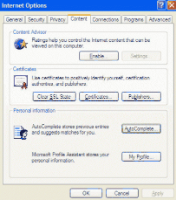
- To ensure password saving is happening, check User names and passwords on forms.

Safari for Macintosh
To enable password saving in Safari on Macintosh:
- Open Safari.
- Go to Safari > Preferences.
- Click the Autofill icon and check User names and passwords.

- Click Done and close Preferences.
Firefox
To enable password saving in Firefox on Athena, Linux, Macintosh, and Windows
- Open Firefox.
- Go to Preferences > Options, as follows:
- Athena and Linux: Edit > Preferences
- Macintosh: Firefox > Preferences
- Windows: Tools > Options
- Click the Security icon.

- Check Remember passwords for sites.
- To quit Preferences/Options:
- On Athena and Linux, click Close.
- On Macintosh, click the Close button.
- On Windows, click OK.