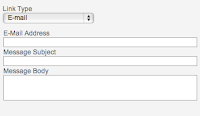To start with a quick look will usually show you that some things that need changing are fairly obvious. A website full of out of date information is no use. A site that still has a banner on the homepage about a long past event just looks bad. But what about the less obvious stuff. Is it just the content that needs to be updated or are layout and design changes necessary as well? I had a bit if a look around the web to see what the general opinions were and if they matched up with what we think here at Spiral.
A lot of what I ended up reading recommended change but the exact times to do so varied massively, from every few months to daily! If any of you do a similar search I'm sure you'll find the same wealth of unhelpful information. I decided to take more of an in house approach and see what Audrey thought about the subject.
Basically it boiled down to keeping the information current. The design work that you have originally should last if it has been done well but as your business changes so should the information on your website. We know how hard it can be to keep on top of something like website content when running a busy company. It has a low priority when you're looking after your customers first, which is of course exactly what happened to us here at Spiral. Audrey came up with a list of times that are great for updating your website based on what is happening to you and your business rather than based on the arbitrary passage of time. Her key suggestion was that you establish a pattern or a plan and follow one of the following strategies:
- Try updating anytime you have staff leaving or new staff arriving. Changing the 'About Us' and 'Contact' pages can be a catalyst for having a quick check of the rest of the website.
- Update your site every time you finish a big project. This is a particularly good option as it gives you the chance to add some information about the project to the website to highlight what it is that you have been doing. You'll also hopefully have a bit of extra time just after completing a large project.
- Anytime you have any new print collateral produced for the business it is a great opportunity to update your site and to make sure it fits well with any changes to the look and feel of your business.
- If you've won any awards or recently been featured in any publications then you should certainly be looking to update your site. Here is a chance to show off your achievements while at the same time you want anyone brought to your site by the extra publicity to be receiving the most up to date information about you.